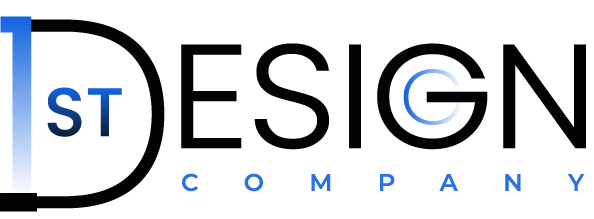Are you looking to boost your WooCommerce website’s sales and enhance the shopping experience for your customers? If so, you’re in the right place! In this article, we’ll guide you through the process of setting up the “Frequently Bought Together” feature on your WooCommerce website, all in just a few clicks.
Why Frequently Bought Together Matters
Before we dive into the setup process, let’s understand the significance of the “Frequently Bought Together” feature. This feature allows you to display related products alongside your main product. When a customer decides to buy the main product, they can easily add the suggested additional products to their cart with a discount. It’s a win-win situation – customers get value, and you increase your average order value.
Frequently Bought Together Plugin Installation
Let’s get started with the installation process:
- Access Your WordPress Dashboard: Log in to your WordPress admin panel.
- Navigate to Plugins: On the left-hand menu, click on “Plugins.”
- Add New Plugin: Click on the “Add New” button at the top of the Plugins page.
- Search for LavBoost: In the search bar, type “LavBoost (paid version),” which is our frequently bought together plugin.
- Install and Activate: Once you see the LavBoost plugin in the search results, click “Install Now.” After installation, activate the plugin.
WooCommerce Buy Together Settings
With the plugin activated, you can now configure the settings to make the “Frequently Bought Together” feature work seamlessly on your WooCommerce website:
- Access the LavBoost Tab: Look for the “LavBoost” tab on your WordPress dashboard.
- Go to Bundle: Under the LavBoost tab, you will find the “Bundle” option.
Setting Up Frequently Bought Together WooCommerce Products

Now, it’s time to set up the products that will be offered as “Frequently Bought Together”:
- Navigate to the Bundle Tab: Click on the “Bundle” tab under LavBoost.
- Enable Bundle on Single Product Page: Activate the “Bundle on Single Product Page” option.
- Choose Main Product: Select the main product that you want to promote.
- Select Additional Products: Pick the additional products that are frequently bought together with the main product.
- Customize Title: Add a custom title for the “Frequently Bought Together” WooCommerce plugin section.
WooCommerce Buy Together Demonstration

Now that you’ve completed the setup, it’s time to see the “Frequently Bought Together” feature in action:
- Visit Your Product Page: Go to the product page that you configured.
- Check the “Buy Together” Section: You will notice a “Buy Together” section on the page.
- Click and Save: When customers click on the “Buy Together” button, all selected products will be added to their cart with a discount automatically.
Conclusion
Incorporating the “Frequently Bought Together” feature on your WooCommerce website can significantly increase your sales and provide an enhanced shopping experience for your customers. By suggesting related products and offering discounts, you can increase your revenue while making your customers happier.
So, why wait? Implement the “Frequently Bought Together” feature today and start reaping the benefits of boosting sales and customer satisfaction.
Frequently Asked Questions (FAQs)
1. How does the “Frequently Bought Together” feature benefit my WooCommerce store?
The feature boosts sales by suggesting related products to customers, increasing the average order value, and enhancing the overall shopping experience.
2. Can I customize the products offered in the “Frequently Bought Together” section?
Yes, you can choose which additional products are displayed alongside your main product, allowing for complete customization.
3. Is the setup process complicated?
Not at all! With our step-by-step guide, you can set up the “Frequently Bought Together” feature in just a few clicks.
4. Are there any limitations to the number of products I can include?
You can select multiple additional products to display alongside your main product, offering flexibility in your product recommendations.
5. Where can I get access to the LavBoost plugin?
To access the LavBoost plugin and unlock the “Frequently Bought Together” feature, visit this link now.
Thank you for reading, and we hope this guide helps you boost your WooCommerce sales and create a more enjoyable shopping experience for your customers. Goodbye!