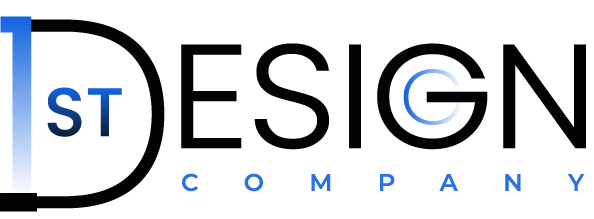Embarking on the journey to share your enchanting stories with the world? Fantastic! This step-by-step guide is tailored just for you—a children’s book author ready to weave the magic of your tales into the digital realm. Let’s dive into the process of creating a captivating website for children’s book author where your stories can come to life.
Step 1: Install WordPress
The cornerstone of your digital haven is WordPress. Begin by installing this powerful and user-friendly content management system. Most hosting providers offer a simple one-click installation process, making it a breeze to set up.
Step 2: Open Dashboard
Once WordPress is successfully installed, log in and step into the heart of your website—the dashboard. This is your command center, where you’ll control every aspect of your site. Familiarize yourself with the layout and options available here.
Step 3: Install All-in-One WP Migration Plugin
To seamlessly transfer your website content, install the All-in-One WP Migration plugin. This handy tool simplifies the process of moving your site from one location to another. Navigate to the ‘Plugins’ section in your dashboard, click ‘Add New,’ and search for ‘All-in-One WP Migration.’ Install and activate the plugin.
Step 4: Open the Import Tab of the All-in-One WP Migration Plugin
With the plugin installed, head to the dashboard and find the ‘All-in-One WP Migration’ option on the sidebar. Click on it to open a dropdown menu, and select ‘Import.’
Step 5: Upload Source File of Website for Children’s Book Author
Now, it’s time to upload your existing website content. Choose the ‘Import From’ option, and select ‘File.’ Upload the source file you’ve prepared for migration. This file contains all your website data.
Step 6: Run Import from Source File of Website for Children’s Book Author
Click ‘Import’ to initiate the transfer. The plugin will handle the entire process, ensuring that your website’s content, images, and settings seamlessly make their way to your new digital home.
Step 7: Log in to the Dashboard Again
Once the import is complete, log in to your WordPress dashboard again. You’ll notice that your website has taken on a new digital life, with all the content from the source file.
Step 8: Change Demo Content with Your Own
To make the website truly yours, it’s time to replace the demo content with your enchanting tales. Navigate to the pages and posts section to edit or create new content. Upload your book covers, share excerpts, and let your unique voice shine through.
Conclusion
Congratulations, storyteller! Your digital haven is now ready to enchant readers far and wide. This step-by-step guide has laid the foundation for your website, but the magic is in your stories. Let your creativity flow as you customize and bring your digital realm to life. Happy writing!